Get the most out of your station with this tutorial for the new podcast feature
The podcast feed built into your Airtime Pro station can be used as a simple way to distribute radio programs with partner stations. Anything you upload to Airtime Pro can be published to your podcast feed, so this will work if you’re uploading full radio programs you’ve already stitched together into single tracks, such as interviews, or other content you’d like to share such as advertisements or jingles. Since Airtime Pro can also subscribe to podcasts, what you’ll do is get your partner stations to subscribe to your podcast, who will then be able to download anything you publish to your podcast feed. By having stations subscribe to each other’s’ podcasts, you can easy build up a radio network with shared content to help fill out your broadcast schedules.
The first thing you’ll want to do is publish some radio programs to your podcast feed. To find out how to do that, check out our previous blog post.
Next, if you only want to share radio programs with certain people, you’ll need to change your ‘Feed Privacy’ setting. Click My Podcast in the navigation bar on the left, and scroll down to Privacy Settings. Set the Feed Privacy to Private. Click Save, and then copy the Feed URL that’s shown. That is a secret link that allows people to access your podcast feed and download anything published to it, so you’ll need to send this URL to your partner stations.
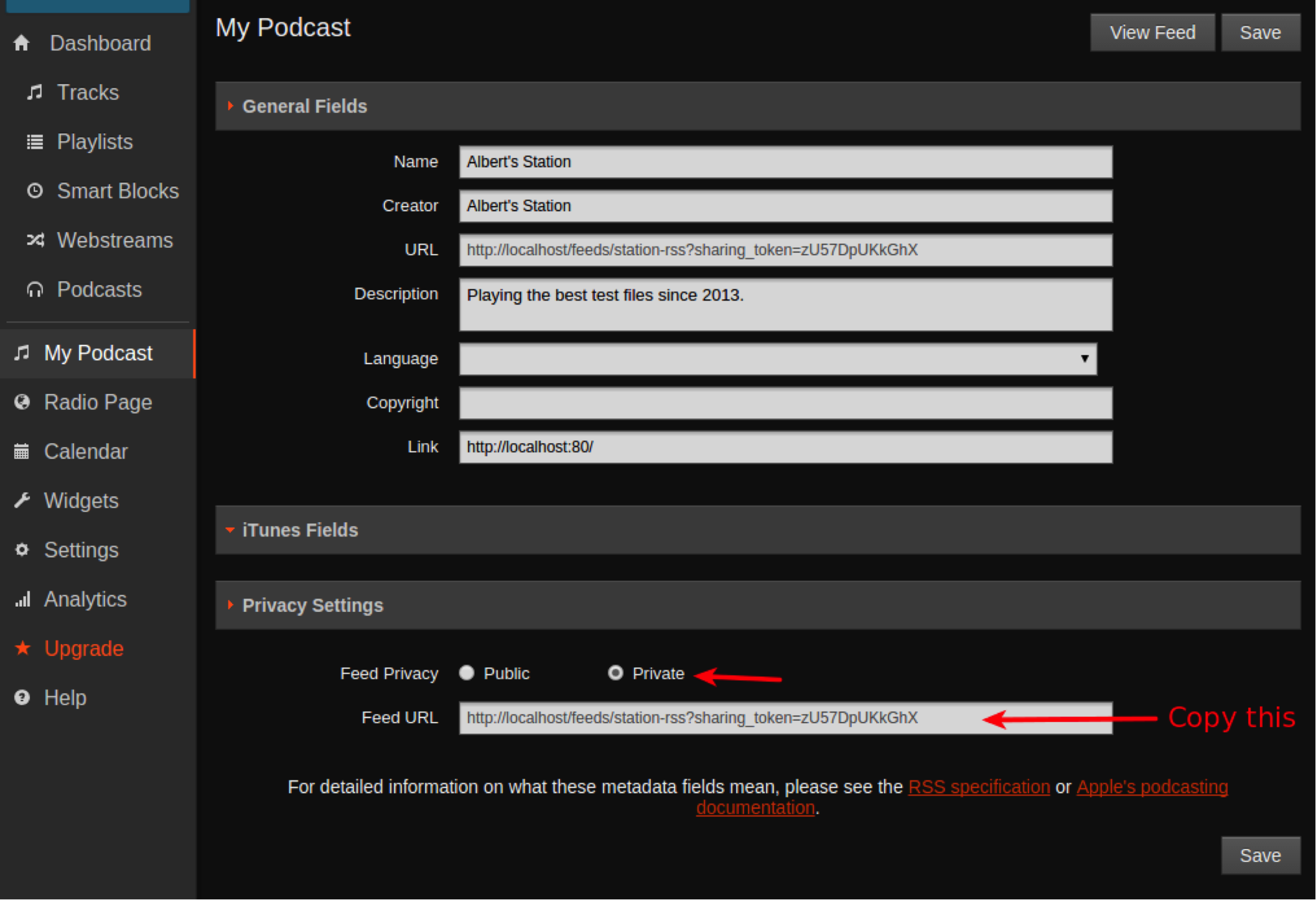
Let’s walk through what your partner stations would have to do to add your podcast RSS feed to their library. In the navigation bar on the left, under ‘Dashboard’, click Podcasts. In the Podcasts view, click Add in the toolbar. A subscription box will appear, in which you need to paste the podcast feed URL you found earlier:
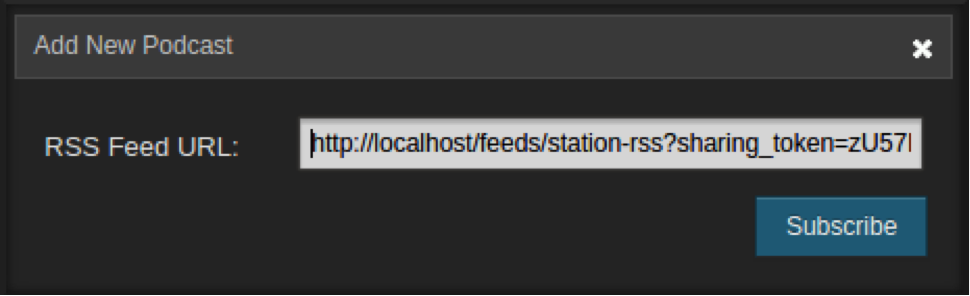
Click Subscribe afterward, and you’ll now be able to see the feed in your library. By default, Airtime Pro will import any new episodes published to the feed, so your partners will be able to automatically find anything you publish in their track library within an hour or so.
To browse and import individual episodes from a podcast, select it in the Podcasts view, and click the View Episodes button.
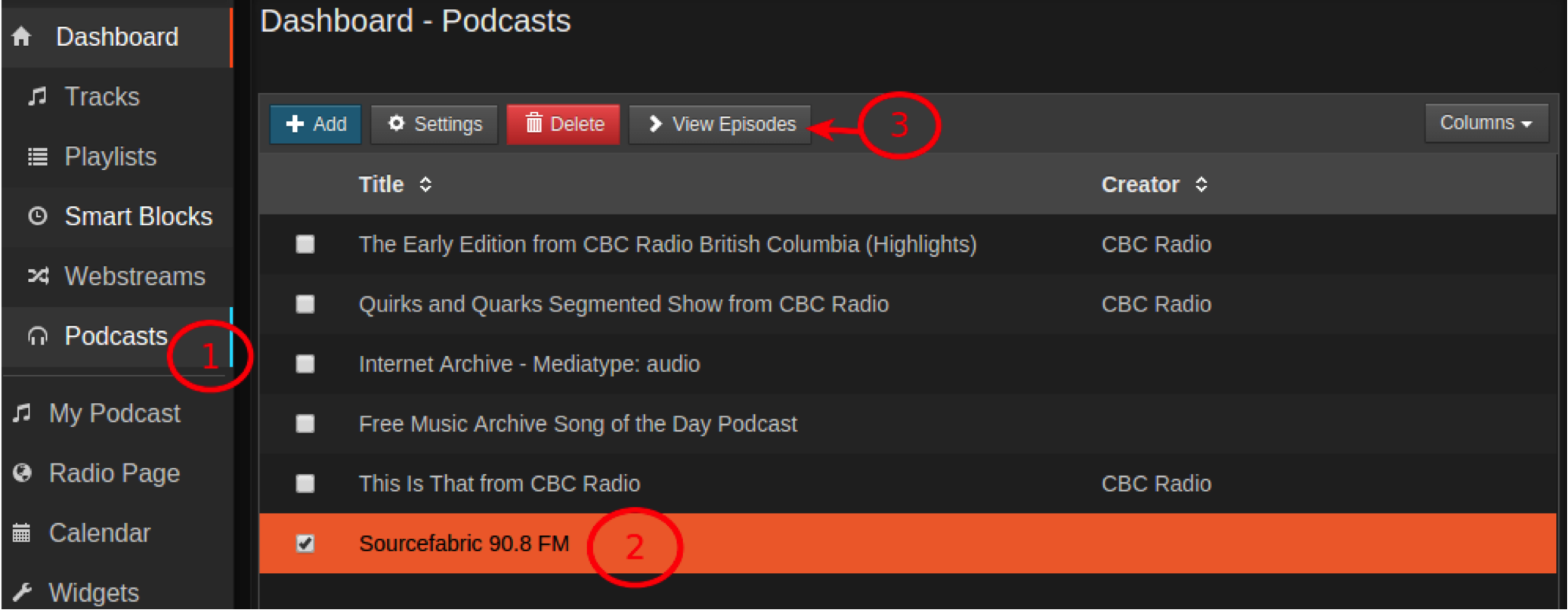
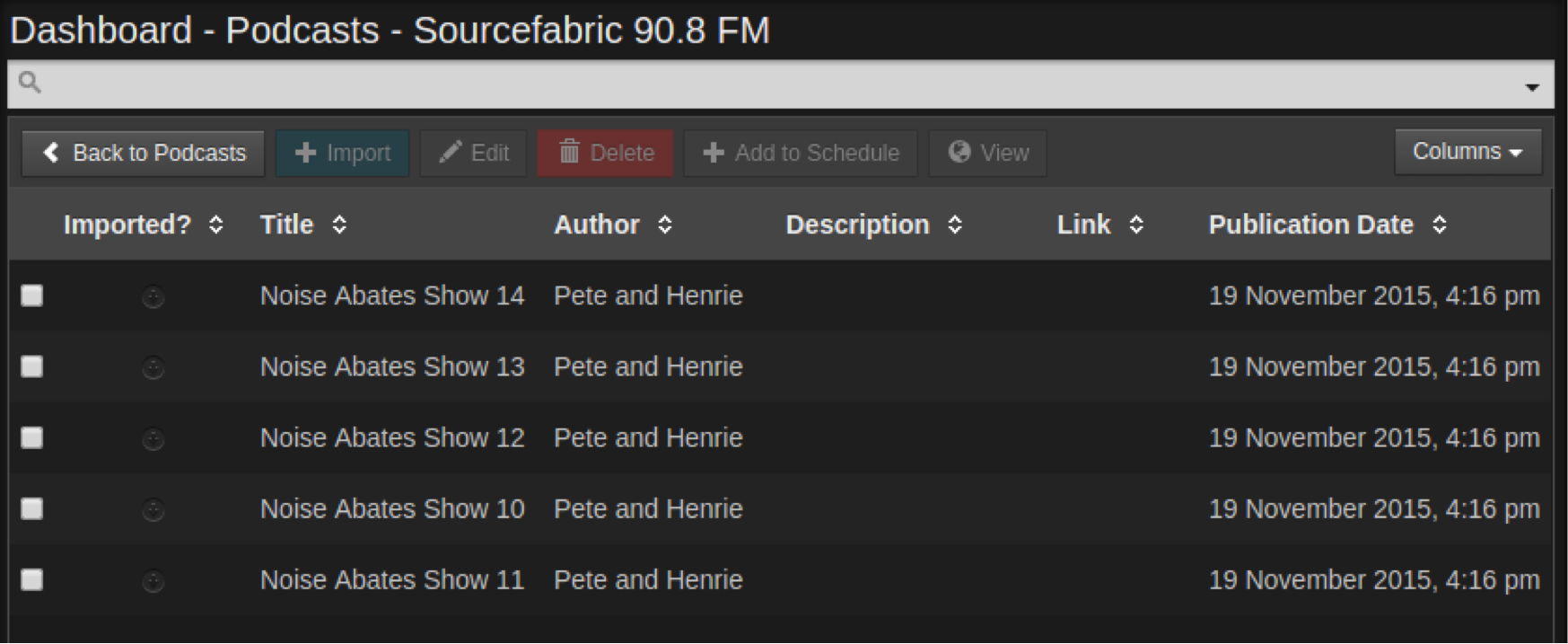
That’s it! In this tutorial, we’ve shown how you can use the podcast publishing and import features to publish radio tracks from one station and import them automatically on another station.


Leave a Reply