Airtime Pro has several integrated social media features that will help raise the profile of your online radio station, making it discoverable to the widest possible audience.
Our internet radio broadcasting software comes with a responsive Radio Page, which you can access by logging in and going to “Settings” and selecting “Radio Page”. If you don’t already have an online radio station, sign up for our free 7-day trial, which requires no credit card.
Built in Icons for Twitter, Facebook and YouTube
In “Radio Page Settings” (see below) you will find dialog boxes for Facebook, Twitter and YouTube. To maximise the visibility of your station, we highly recommend creating unique accounts for all three of these third-party social media platforms. By default, each of the three is set to Airtime.pro’s social media channels, but you can easily replace them with your own by typing in the handles. So, for instance, simply copy the URL for your Facebook page and paste it so that it replaces “airtime.pro/” in “https://www.facebook.com/airtime.pro/”, then click the “Save” button.
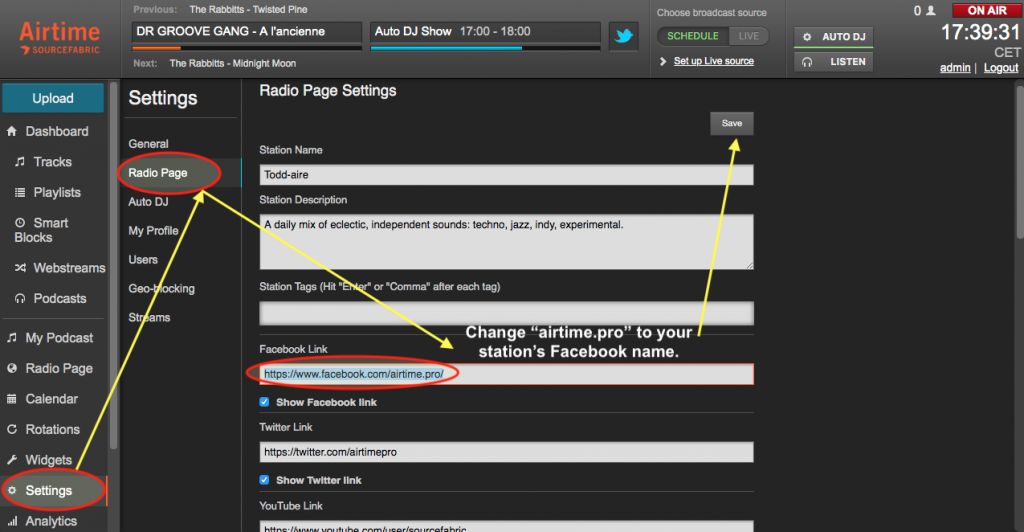
When you go to your station’s Radio Page, you’ll see (below) icons for Facebook, Twitter and Youtube in the upper left corner of the page. You can see that the change occurs instantly by waving your cursor over the icon, and the new address will be highlighted in the bottom left corner.
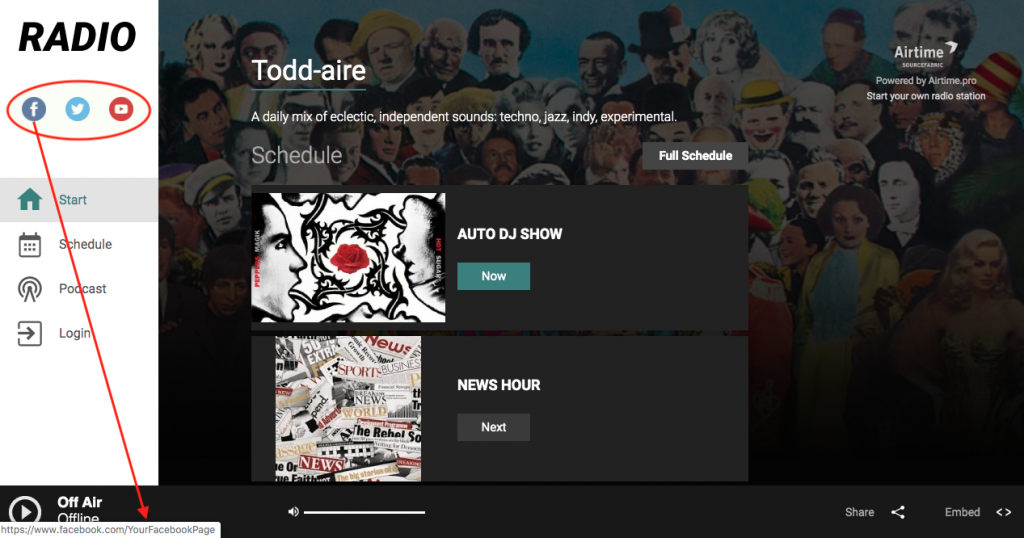
You can also remove any of these three icons by unclicking the respective “Show link” checkbox just below their dialog boxes. But we recommend signing your station up for all three, maintaining an active presence on each, and prominently displaying these icons on your Radio Page so that visitors will be able to quickly navigate your social media loop.
Deep Integration With Social Media
Airtime Pro also has deeper integration features that allow your station to directly interact with these social media platforms.
For Twitter, once you’ve linked your account, go to Settings > General and scroll down to the Twitter Settings (see below). Here, you can select options to auto-tweet so that followers will automatically get a Twitter alert at the start of each track or when a new show is starting. These auto-tweets can be customized by pulling info from the song or show’s metadata using brackets — i.e. {show_name} is starting now! Listen live here: {stream_link} — which can be used alongside your own writing to craft messages that are on target with your brand.
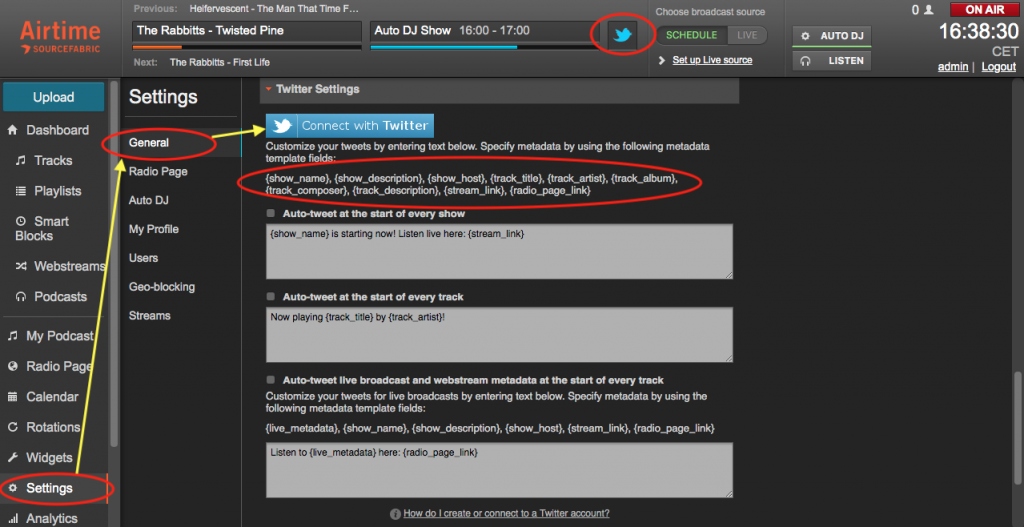
You can also tweet directly from Airtime Pro’s interface by clicking the blue Twitter icon on the top of the page (see above). This lets your DJs and show hosts interact with their listeners, announce contests, run promos, and tweet out breaking news.
Your listener’s can also quickly share the songs you play with their own followers by clicking the “Share” button on the bottom right corner of your Radio Page. When clicked, they can select Twitter and then approve an auto-tweet with an invitation to “Check it out!” that includes the song currently playing and a link to your station. This feature works the same way for Facebook, and the same info can even be passed along to individuals via email by hitting the “Share” button and selecting the email icon.
Learn more about signing up and integrating Twitter.
Put a Player Widget on Your Station’s Facebook Page or Any Site
Link your station’s Facebook page in the same way, by replacing Airtime Pro’s address with your own. We also have a special widget that allows fans to listen to your radio station directly from your Facebook page. To set it up, go to “Widgets” and select “Facebook” (see below), and then click “Add to my Facebook”. One caveat, Facebook recently changed their policies regarding third-party apps, so you now must sign your station up on a business account or as a community page, and the widget won’t work there unless you have a minimum of 2,000 followers.
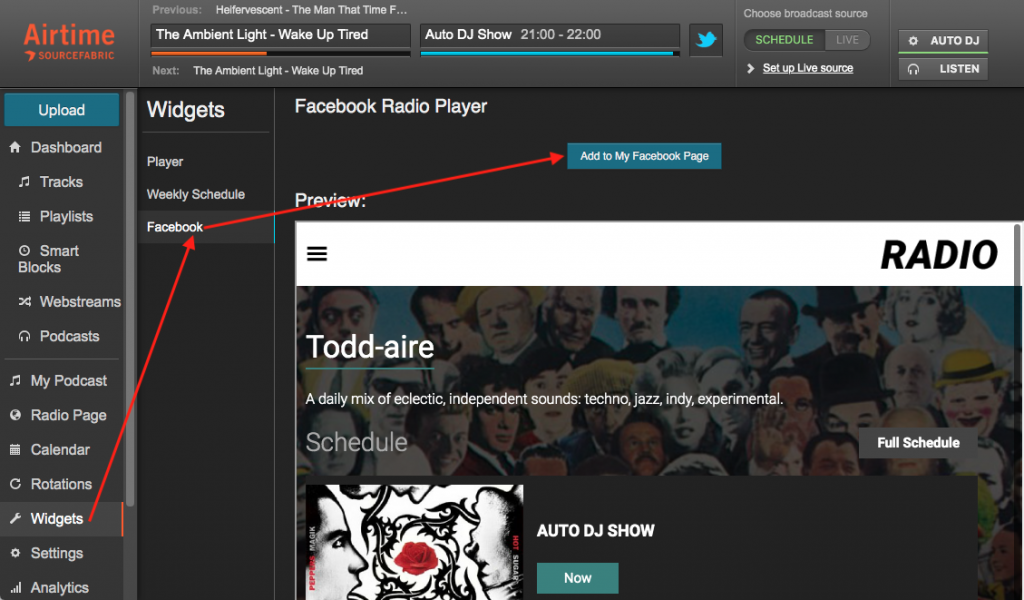
But you, or any of your fans can display a player widget for your station on any website by using an i-frame embed code. To enable this, and make the code available on your Radio Page so visitors can find it, go to the bottom of your Radio Page Settings and select “Show embed button.” Now, “Embed <>” will appear in the bottom right corner of your Radio Page. When clicked, a box will pop up with the embed code, and it can be copied and pasted into any web site so that listeners can tune into your station from there. We also have a more sophisticated, responsive player (“Introducing Player Widget 2.0”) that can be embedded in the same way.
Don’t Forget About YouTube
Promote your YouTube channel on your Radio Page the same way: select “Show YouTube link” and type in the address you registered your station under. YouTube is sometimes overlooked as a social media platform, but it has an enormous amount of video content for songs, concerts, interviews and news that you can share to attract a following and bring new listeners to your radio station. You can also, of course, create and upload your own promotional videos to your YouTube account, which is a perfect way to build your brand and audience.
Built-in Integration with Spinitron, TuneIn and Soundcloud
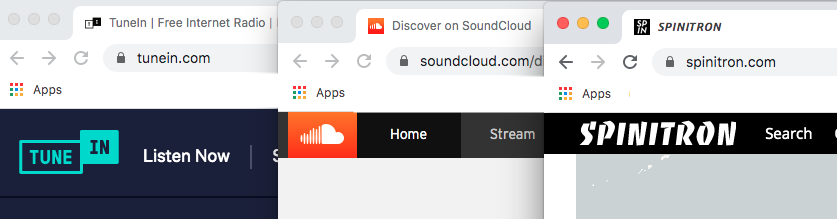
Airtime Pro also has built-in integrations with three other music and radio specific platforms: Spinitron, TuneIn and Soundcloud. Sign up for them individually and you can transmit a constant stream of info about your programming, making it highly discoverable to fans of the particular genres or styles of music that your station focuses on.
Once you’ve signed up, go to Settings > General, and in the middle of the page you’ll see settings for these three. Again, you will need to sign up with these third-party services individually, and we highly recommend doing so.
For TuneIn and Spinitron, once you have an account, you will get an access token or partner key, which you input here to link your station to their platforms and share your data with them. With both, you’ll want to share the track metadata for the songs you play by clicking “Publish my track metadata.”
TuneIn lists more than 100,000 radio stations and has a reported 75 million active users worldwide, so it should be a priority sign-up. Users of their app can conveniently listen to all of these on any device or computer. But check with TuneIn.com, because they’ve recently limited the sign-up of new stations, and only offer sporadic windows of time where you can submit an application. Learn more about TuneIn Integration with Airtime Pro.
Spinitron is focused mainly on U.S.-based college, community and educational stations, and has great music tracking features. You can look at shows and DJs for each station, and see everything they’ve played since they’ve been on the site. It’s an incredible music discovery tool in its own right, as you can also quickly see what more than 200 of these independent stations are playing live (and have played) at any given time. For more information, check out Integration: Spinitron with Airtime Pro.
Soundcloud is an excellent option for getting your audio programming out to the online masses. When you upload podcasts or show recordings to Airtime Pro you can simultaneously send them on Soundcloud. After you’ve established an account there, link your station by going into Settings > General and click the Connect button under Soundcloud. Just be sure that you either own or have the rights to share all of the content you upload there, as they’re very strict about copyrights. Read more about Soundcloud integration here.
Social Media: The Perfect way to Build an Audience
Each of these six social media platforms are easy to set up in Airtime Pro, and each has built-in advantages and specific marketing strategies. There are many online resources devoted to getting the most out of each platform. Maintain an active presence on as many of these platforms as you can, and you’ll assure that the widest potential audience will be able to find your station.
If you don’t already have an online radio station, sign up for our free 7-day trial, which requires no credit card. To see how easy it is for anyone to set up a station, read our step-by-step guide: How to Start an Internet Radio Station From Home.


Leave a Reply