Airtime Pro and Spinitron are now friends – new integration for Airtimers!
Spinitron is a 3rd party website that logs your playlists, tracks, and albums. Spinitron helps archive them and provides a new way for listeners to discover your station’s content. With Airtime Pro’s new Spinitron integration, you can send your track metadata directly to Spinitron. Spinitron does a great job of formatting and timestamping your playlists so that reports can be easily generated for compliance reporting or popularity statistics.
Listeners can browse the Spinitron website to find your albums you’ve aired, your playlists and your radio station’s schedule.
You can read more about it here: https://spinitron.com/about/
Once you’ve signed up for a Spinitron account, your station will have its own page within the Spintron site. You can start automatically sending track metadata to Spinitron by following the directions below. On your station’s Spinitron page, listeners will be able to browse tracks by date, DJ or show. If a listener chooses to buy a track aired on your station through the Spinitron website interface, your radio station will receive a portion of the proceeds.
Learn why you want to use Spinitron with Airtime here: https://spinitron.com/about/features/
Browse the various radio stations currently using Spinitron here. Access your station’s Spinitron page from this directory once you’ve set it up.
Steps to set up automatic integration:
- Contact Spinitron to get a login and account details from them.
- Input your Spinitron account details into the Airtime interface.
- Log in to the Spinitron website.
- Check the automation details on the Spinitron website.
- Confirm and edit your playlists on the Spinitron website.
Step 1: Contact Spinitron.
To get started using Spinitron integration, you must first contact the Spinitron team to set up an account. Send an email to eva@spinitron.com. You will need to let them know the station name you would like to display, the station address, your name and your e-mail address.
Step 2: Input the Spinitron integration details.
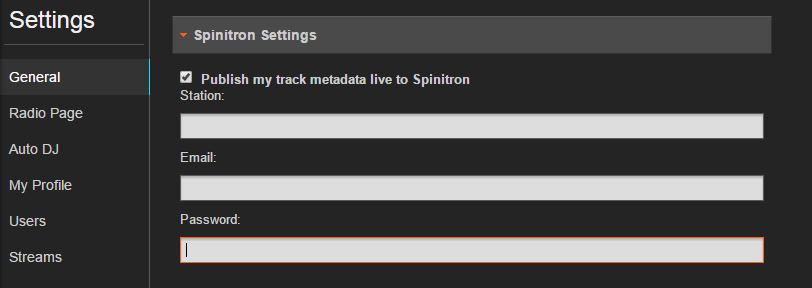
Once you have a login from Spinitron, you will need to set up the Spinitron integration within Airtime. Click on Settings > General > Spinitron Settings.
Enter the Station, Email, and Password provided for you by Spinitron into your Airtime interface. Make sure that the Publish my track metadata to Spinitroncheckbox is selected. Then click the SAVE button at the top or the bottom of the page.
Step 3: Log in to the Spinitron website.
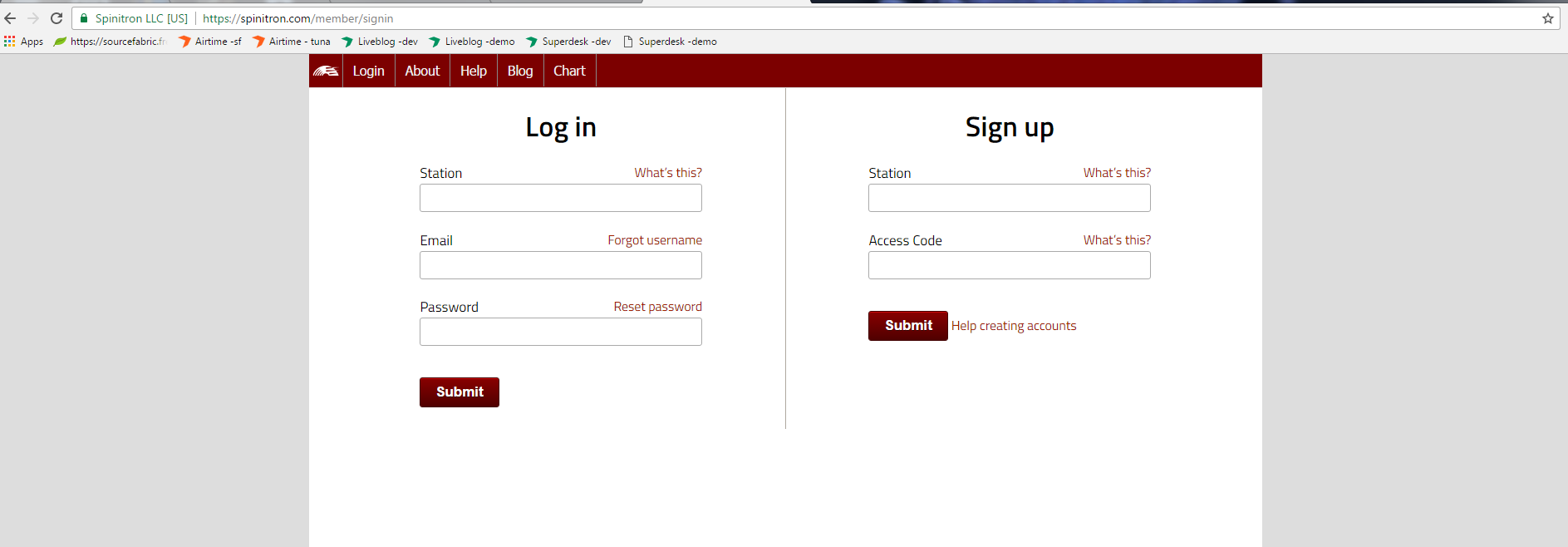
Login to the Spinitron website to set up the auto-import of the tracks being aired on your station.
Go to https://spinitron.com/member/signin .
Step 4: Check your automation details.
Once you’ve logged in, click on the automation systems link in the administration section of the Spinitron main menu.
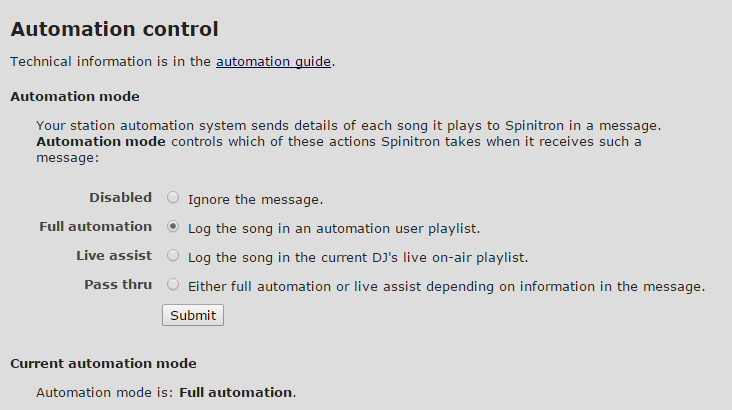
Make sure that Full Automation or Live Assist is enabled so that Spinitron can receive the metadata from Airtime.
Step 5: Check your playlists.
Once tracks have been aired on your Airtime Station, you will see tracks begin to populate playlists automatically in the Spinitron interface. You can manually edit the track entries from the Spinitron interface to correct or enhance the entries in your Spinitron music database.
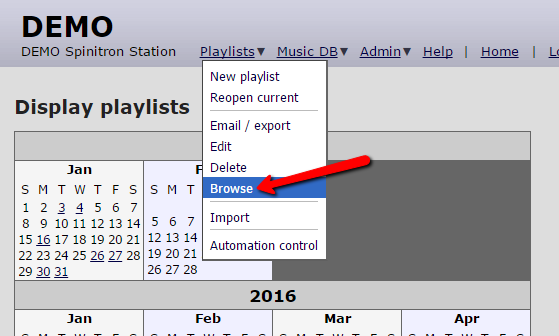
Browse or edit your playlists from the Spinitron interface. You’ll find those options in the Playlists drop-down menu.


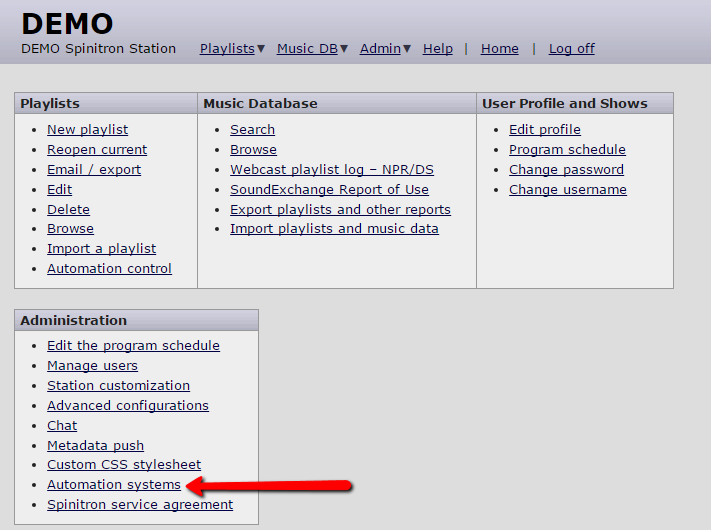
Leave a Reply